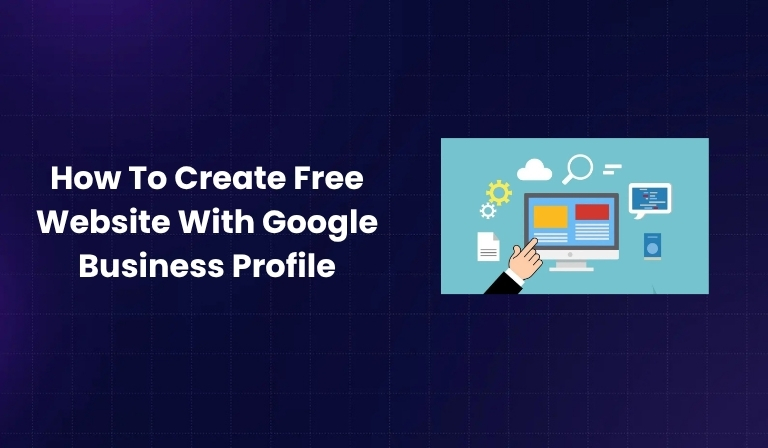If you used Google’s free website builder through Google Business Profile (GBP) before 2024, you might have noticed that your site no longer works. Google officially shut down the free GBP website feature in March 2024, and by June 2024, all redirects stopped working completely.
But don’t worry — this detailed guide will show you how to create a free website again using Google Sites and other alternatives, step by step.
Building an online presence is essential for every business, especially small local ones. For years, Google’s free website builder inside Google Business Profile helped small business owners create simple websites easily — no coding needed.
However, since Google discontinued this feature, many businesses lost their .business.site websites. If you were one of them, this guide will help you rebuild your online presence without spending money.
Understanding Google Business Profile Website Feature (Historical Context)
What Google Business Profile Websites Were
Google Business Profile websites were simple, one-page sites automatically built using information from your GBP listing.
They included:
- Your business name, contact info, and location
- Photos and updates from your GBP
- “Call Now” or “Get Directions” buttons
- .business.site domain (for example, myshop.business.site)
- Automatic updates whenever you changed your GBP details
They were perfect for beginners who didn’t want to deal with hosting or design.
Why Google Discontinued the Feature
In March 2024, Google announced it would shut down all GBP websites, citing the need to “simplify tools and focus on other business solutions.”
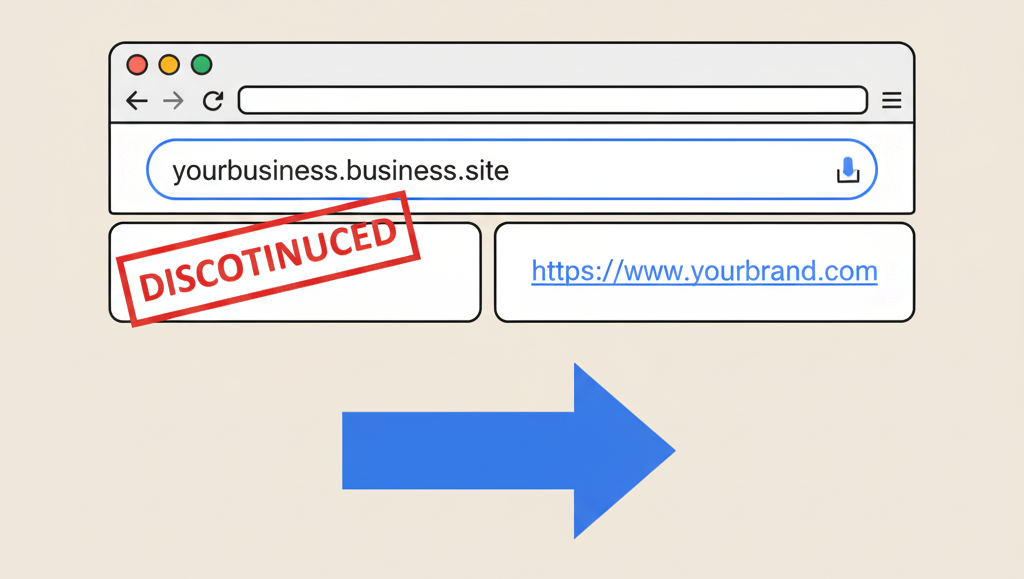
Timeline:
- March 2024: Websites built with GBP were turned off
- June 2024: Redirects to GBP profiles stopped working
- July 2024: .business.site URLs became unreachable
Impact: Over 20 million small business websites went offline. Many owners lost web traffic, and customers could no longer find updated contact details or services through their previous links.
What This Means for Businesses
Without a website:
- You lose website traffic and visibility
- Your SEO rankings may drop
- Customers might find it harder to contact or trust your business
That’s why it’s important to create a new website quickly and reconnect it to your Google Business Profile.
Current Google Business Profile Setup (2025)
Even though the website feature is gone, Google Business Profile (GBP) itself is still very powerful for online visibility.
1. Creating Your Google Business Profile
Follow these steps to make sure your profile is complete before linking your new site:
- Create a Google Account dedicated to your business.
- Go to Google Business Profile Manager.
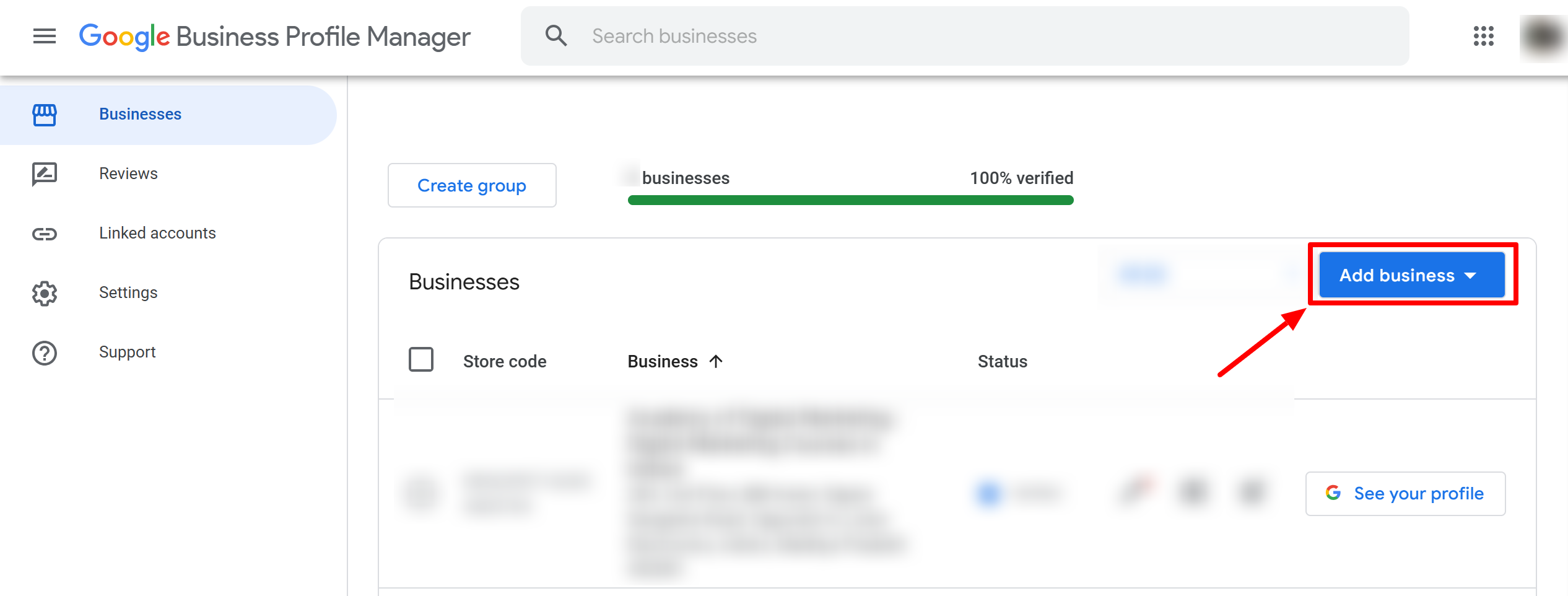
- Add or claim your business by name.
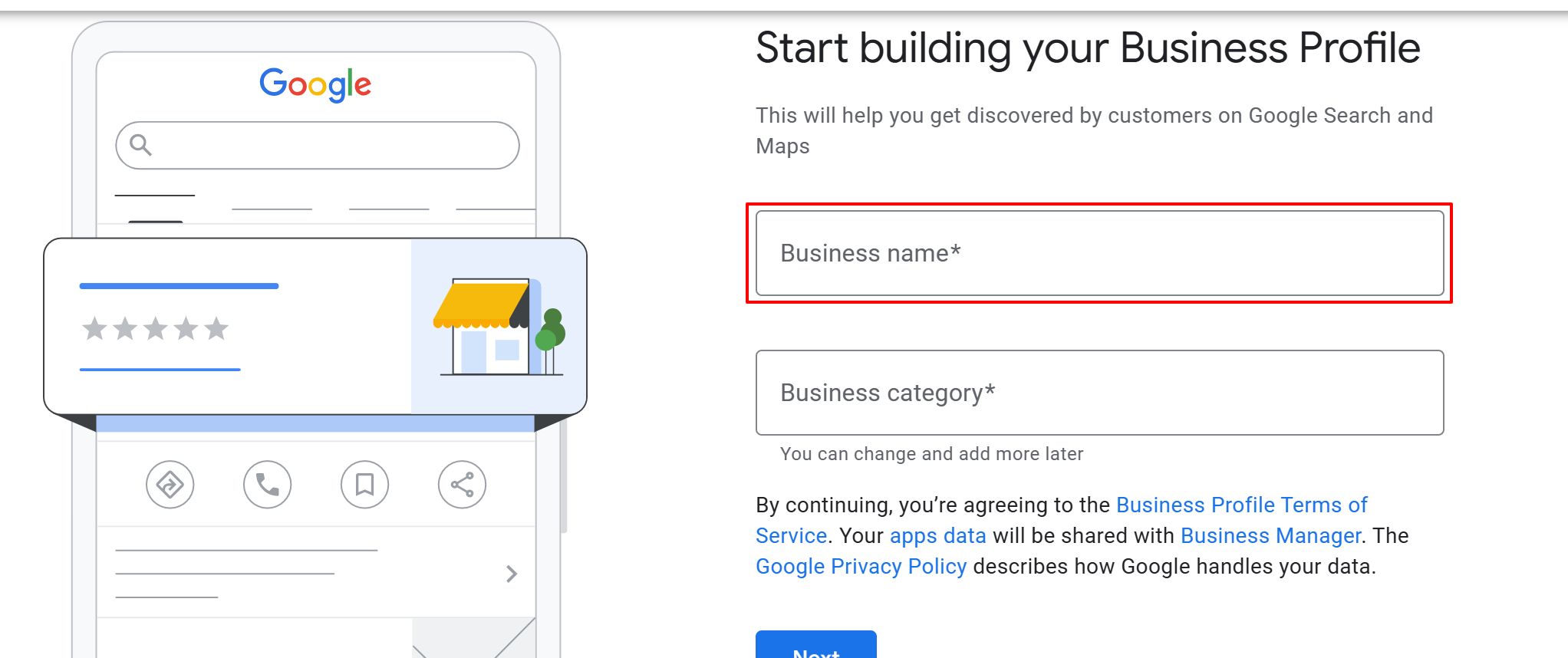
- Select the business type – Storefront, Service Area, or Online Business.
- Choose your primary category carefully (e.g., “Bakery,” “Digital Marketing Agency”).
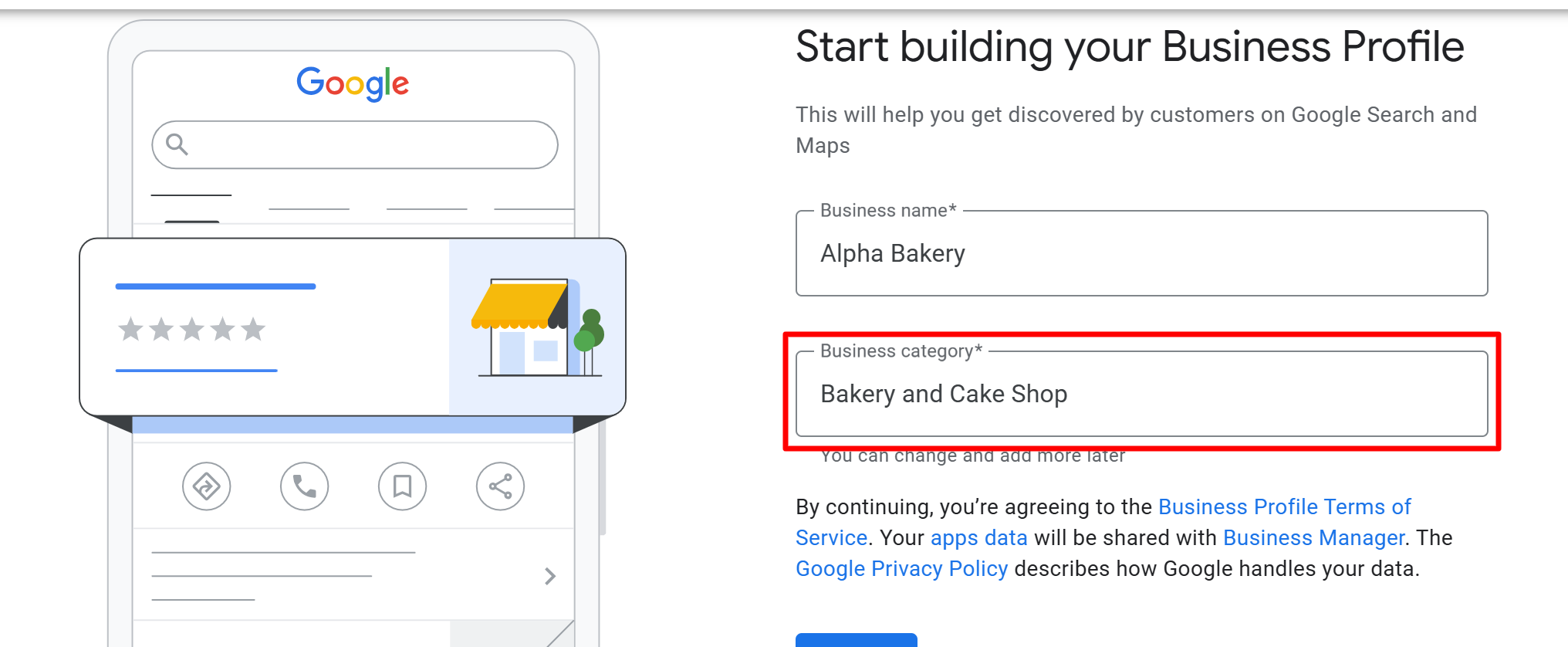
- Fill in all business information – address, phone, website, hours, etc.
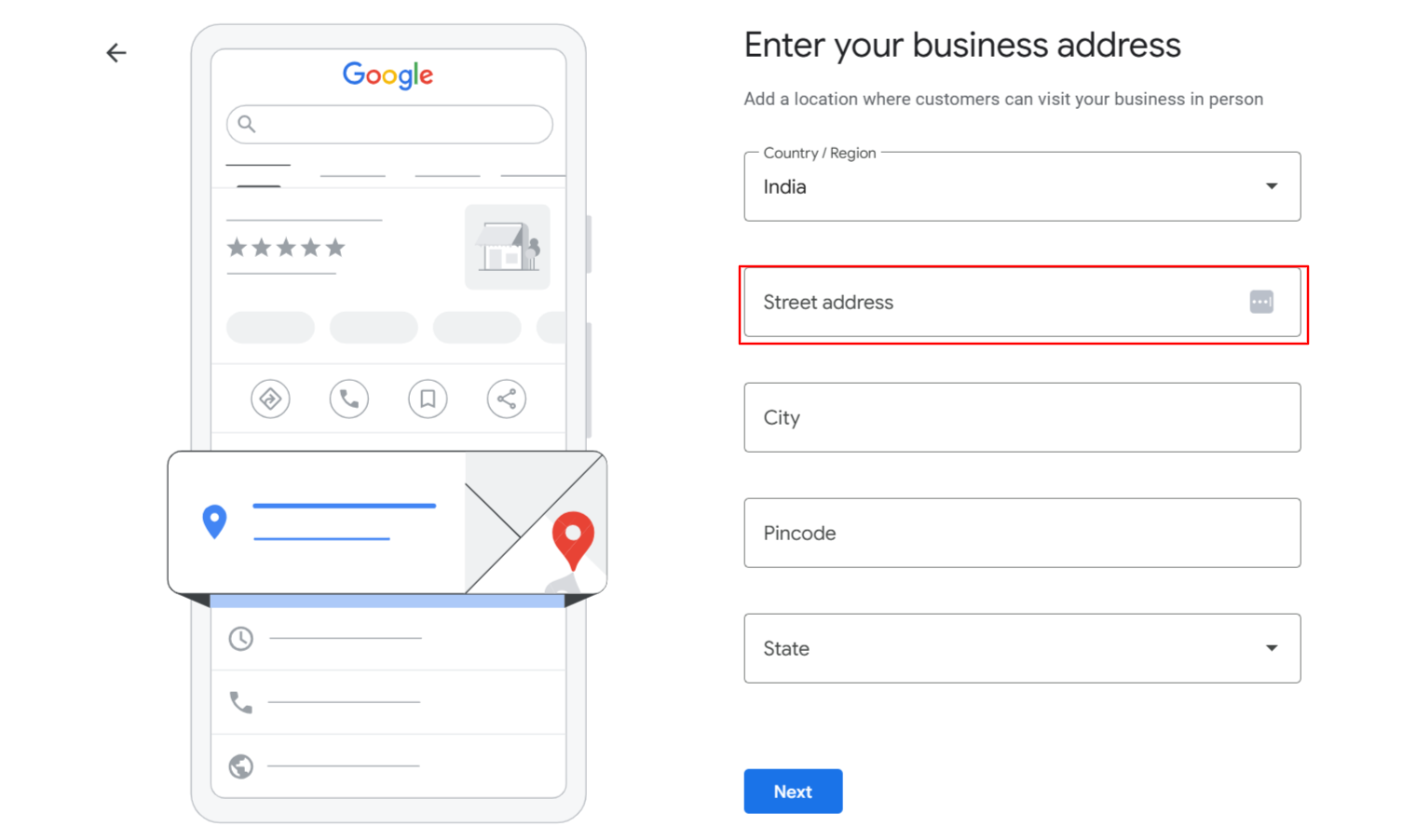
- Verify your business by postcard, phone, or email.
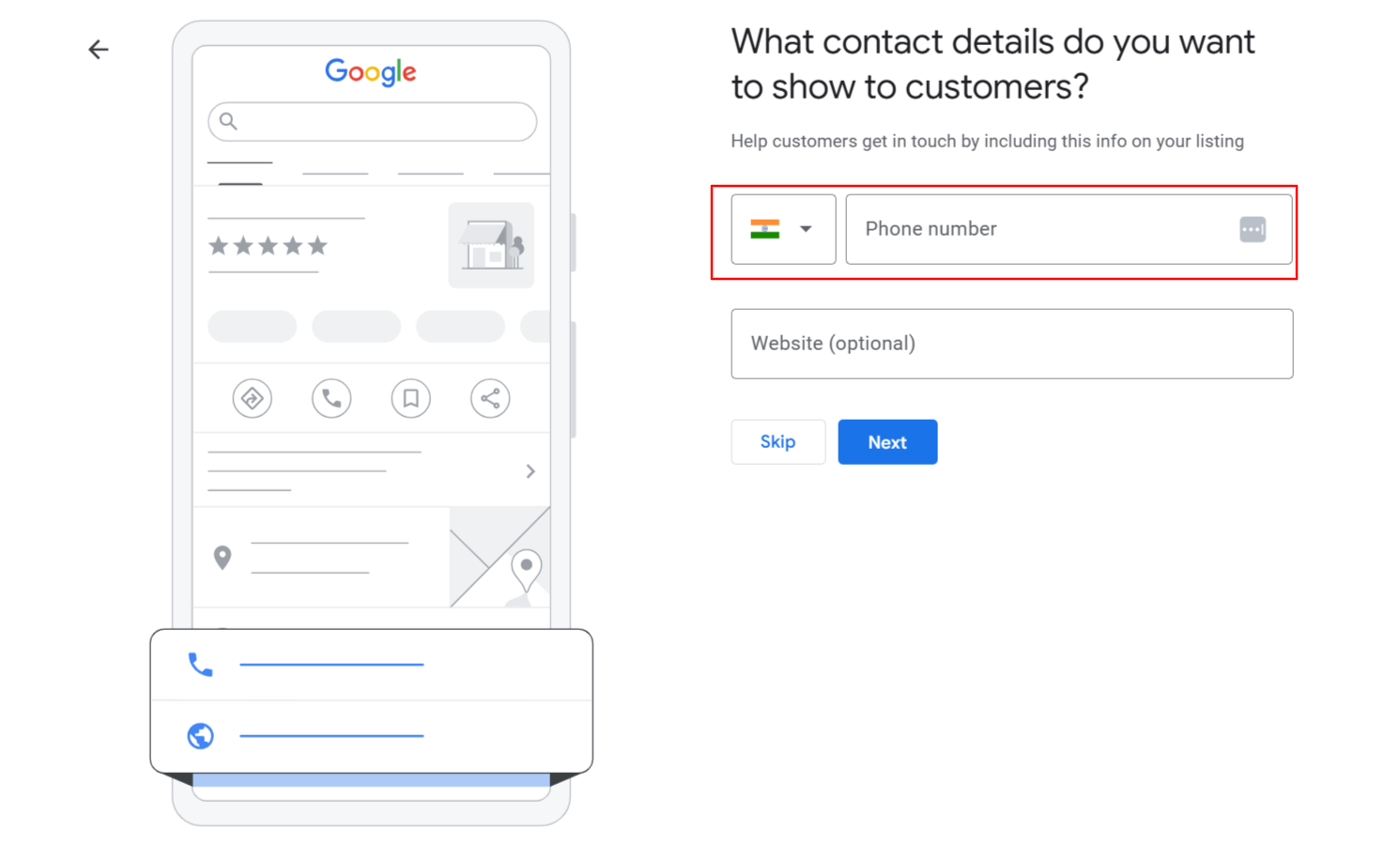
2. Optimizing Your Profile as a Website Alternative
Even before you build a new site, your GBP can act as a mini-website if it’s fully optimized.
Here’s how:
- Fill out every section of your profile
- Add high-quality photos and short videos
- Write a strong business description using relevant keywords
- Include accurate contact information and business hours
- Use Google Posts to share updates or promotions
- Enable messaging for customer inquiries
- Add your products and services to GBP
This makes your profile more engaging and helps you rank better in local searches.
Best Free Website Alternatives to Replace GBP Websites
1. Google Sites (Recommended Free Option)
The best free alternative to the discontinued GBP website builder is Google Sites.
Why choose Google Sites:
- 100% free and easy to use
- Connects perfectly with other Google tools
- No ads or “powered by” branding
- Works with custom domains
- Responsive on all devices
Step-by-Step Setup
- Go to sites.google.com.
- Choose a template or start from a blank page.
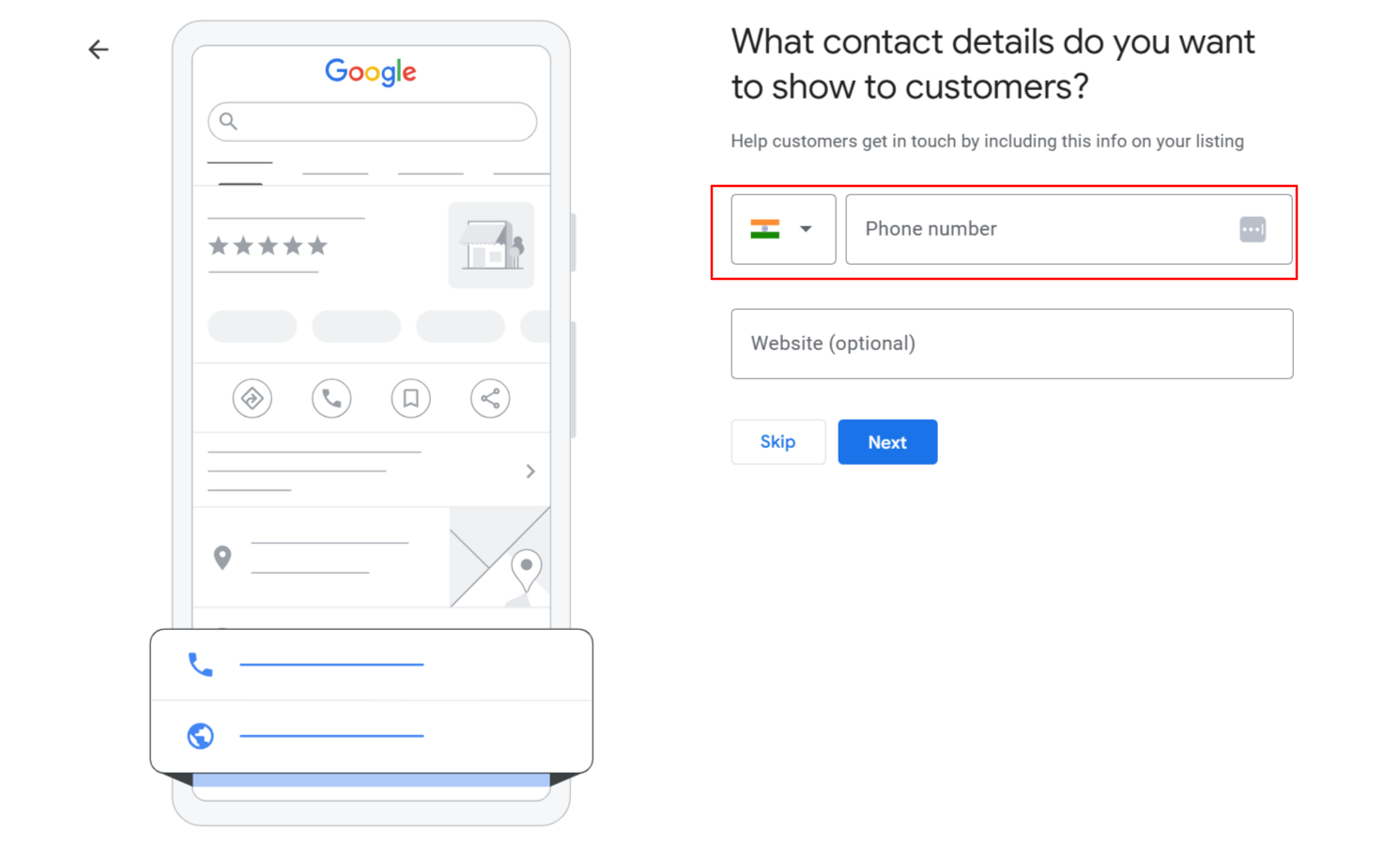
- Add your business name, logo, and contact info.
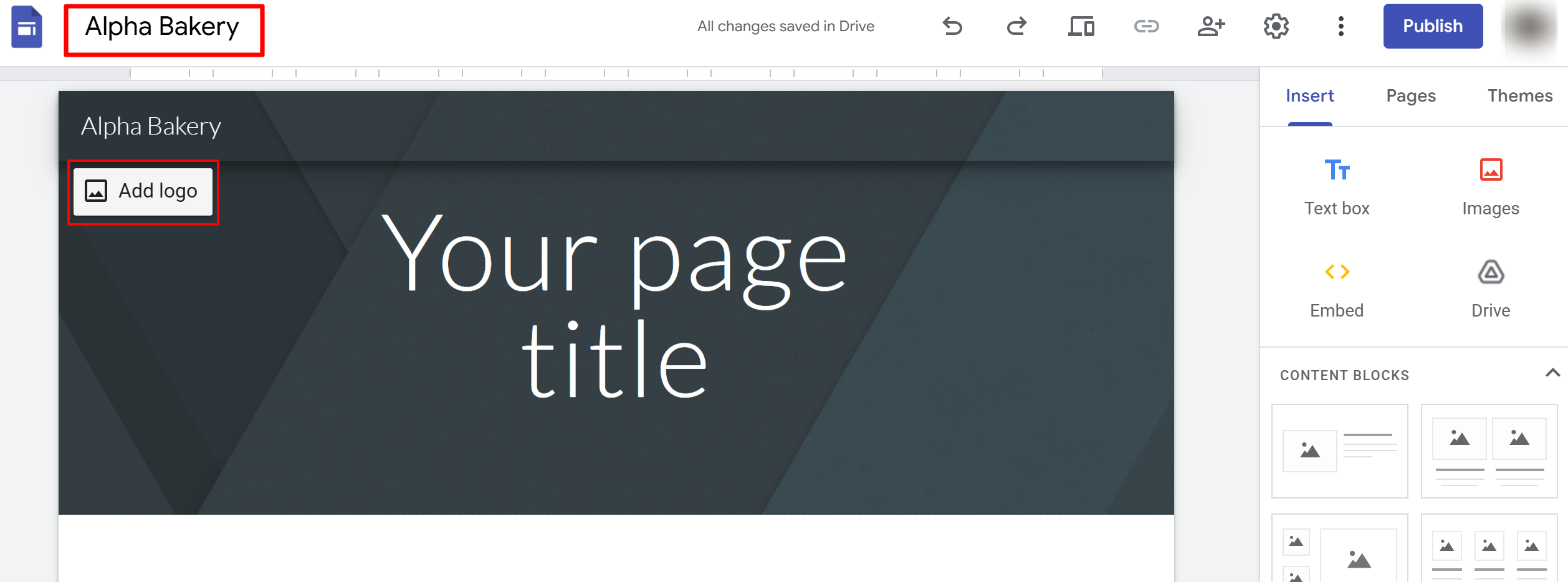
- Use your GBP content (photos, business description, etc.).
- Embed Google Maps, Google Forms, and Calendar if needed.
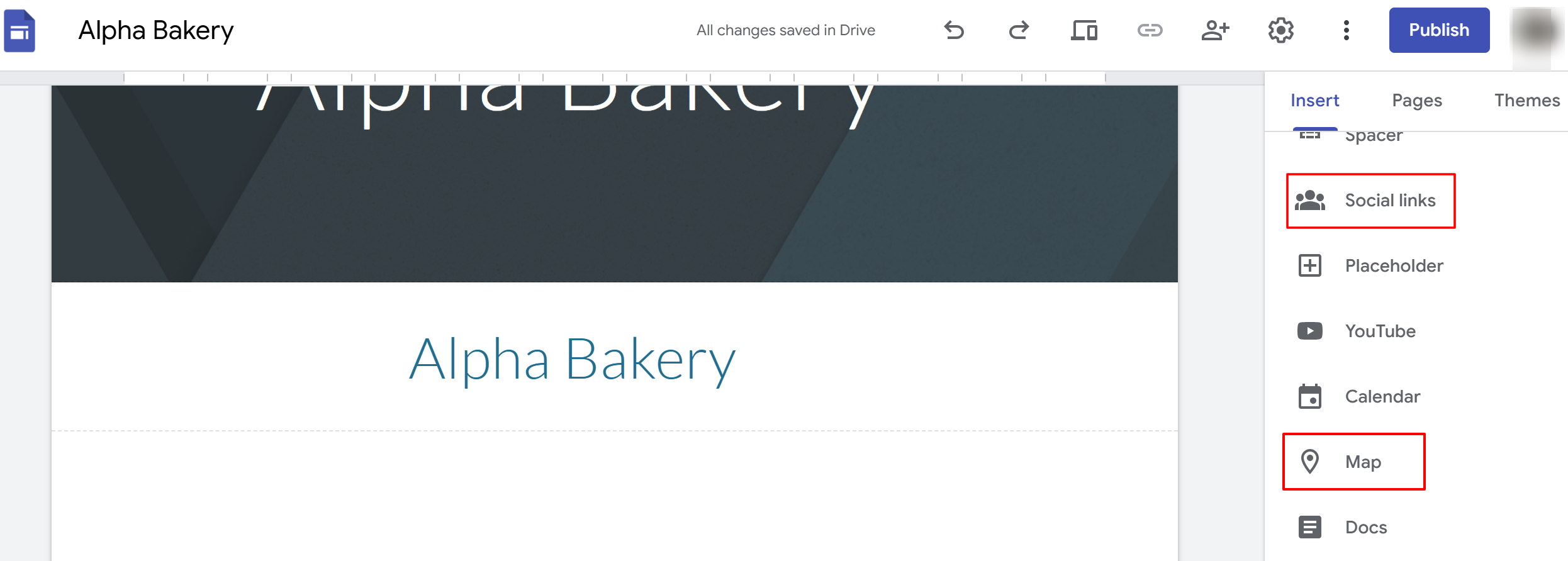
- Click Publish, and your free website will go live.
2. Other Free Website Builders
If you want more design flexibility, here are other options:
- WordPress.com: Free tier with simple templates
- Wix: Drag-and-drop builder (includes ads on free plan)
- Weebly: Easy for beginners with basic customization options
3. Specialized GBP Website Replacements
Some platforms now offer paid replacements that mimic the old GBP website:
- Whitespark Local Platform: $12/year, automatic GBP syncing
- Third-party GBP site creators: Quick setup for local businesses
Also Read: 21 Web Directories You’ll Still Want To Use
Creating Your Website Using Google Sites (Detailed Tutorial)
Now let’s walk through how to create your new free website using Google Sites.
1. Pre-Setup Preparation
Before you start, gather:
- All your GBP information
- High-quality photos and videos
- Text content for “About,” “Services,” and “Contact” pages
- A rough idea of your site layout
2. Step-by-Step Google Sites Creation
1. Getting Started
- Sign in with your business Google account
- Click on “+ Blank” or choose a template
- Name your website (e.g., My Business Name)
- Choose your custom URL (e.g., sites.google.com/view/mybusiness)
2. Design and Layout
- Pick a theme and color that match your brand
- Add your logo and cover photo
- Create a navigation menu (Home, About, Services, Contact)
- Ensure mobile responsiveness (Google Sites does this automatically)
3. Content Creation
- Homepage: Business overview, key services, call-to-action buttons
- About Us: Tell your story and what makes your business unique
- Services/Products: List offerings with images and descriptions
- Contact Page: Add phone number, email, address, and Google Maps embed
- Gallery: Showcase real photos of your business or work samples
4. Google Integration Features
You can make your site more interactive using Google tools:
- Embed Google Maps to show your location
- Add Google Forms for contact or quote requests
- Use Google Calendar to show availability or upcoming events
- Connect Google Drive for documents or menus
5. SEO Optimization
- Add SEO-friendly titles and meta descriptions
- Use keywords like “Google Business Profile” and “local business website” naturally
- Add alt text for all images
- Create short, descriptive URLs
- Include your location keywords for local ranking
3. Advanced Features
- Custom domain: Connect your domain (e.g., www.example.com)
- Analytics setup: Add Google Analytics and Search Console for tracking
- Social links: Add icons linking to Facebook, Instagram, etc.
- Reviews: Embed Google Reviews for trust-building
Connecting Your New Website to Google Business Profile
1. Updating Your GBP Website Link
Once your new site is live:
- Go to your Google Business Profile Manager.
- Select your business.
- Click Edit profile → Contact → Website.
- Add your new website URL.
- Save changes and test the link.
2. Maintaining Consistency
Make sure your business details are consistent everywhere:
- Use the same Name, Address, and Phone (NAP)
- Match your working hours across all listings
- Keep your branding and service descriptions uniform
This helps maintain your SEO and credibility.
SEO Best Practices for Your New Website
Even a simple free website can perform well if optimized for local SEO.
1. Local SEO Optimization
- Use city or area names in your content
- Add “near me” type phrases naturally
- Build local backlinks (directories, partners, blogs)
- Encourage Google Reviews
2. Technical SEO
- Ensure your site is mobile-friendly
- Check your loading speed
- Add an SSL certificate for security (Google Sites includes this automatically)
- Submit an XML sitemap through Google Search Console
3. Content Strategy
- Add new blog posts regularly (even short updates)
- Include a FAQ section
- Add customer testimonials
- Create service-based pages for each offering
Monitoring and Analytics
Once your site is live, tracking performance is essential.
1. Setting Up Tracking
- Add Google Analytics to monitor visitors
- Connect Google Search Console to see search visibility
- Set up conversion tracking (contact form, calls, etc.)
2. Key Metrics to Monitor
- Traffic from Google searches
- Clicks from your GBP listing
- Contact form submissions
- Calls or direction requests from your profile
Alternative Paid Solutions (Budget-Friendly Options)
If you want a more professional look, you can switch to a paid platform later.
1. Low-Cost Website Builders
- Hostinger: From $2.99/month (AI builder included)
- Squarespace: Beautiful templates from $18/month
- WordPress.com Premium: From $8/month, more flexibility
2. Cost-Benefit Analysis
Free options: Great for startups or testing ideas
Paid options: Better for scaling, more customization, and professional support
If you plan to grow your business, consider upgrading later.
Troubleshooting Common Issues
1. Website Migration Challenges
- Domain transfer: May take time; check DNS settings carefully
- SEO loss: Redirect old links using proper 301 redirects if possible
- Customer confusion: Post an update on social media and Google Posts
- Technical support: Check Google’s Sites Help Center
2. GBP Integration Problems
- Website link not saving: Try clearing cache or re-verifying profile
- Sync delays: Allow 24–48 hours for updates to show
- Verification issues: Contact Google Support directly
Conclusion
Creating a website is no longer complicated or expensive — especially with tools like Google Sites. Even though Google has discontinued its Business Profile website feature, you still have simple and effective ways to build your online presence for free. A well-designed website connected to your Google Business Profile helps customers find you easily, builds trust, and improves your local visibility. By following the steps in this guide, you can quickly set up a professional-looking site, link it to your GBP, and keep your business active online. Remember, consistency, regular updates, and basic SEO practices are key to growing your presence — and with free tools like Google Sites, every small business can shine on the web without spending a single rupee.
Frequently Asked Questions (FAQ)
1. Can I still create a website through Google Business Profile?
No, the website builder inside GBP was discontinued in March 2024.
2. What happened to my old .business.site website?
Those sites no longer exist, and redirects to your profile have stopped.
3. Is Google Sites really free forever?
Yes, Google Sites is completely free for personal and business use.
4. How do I transfer content from my old GBP website?
Copy your text, photos, and contact details from GBP into Google Sites manually.
5. Will switching affect my Google search rankings?
Temporarily, yes — but with proper SEO setup, your visibility can recover quickly.
6. Can I use a custom domain with Google Sites?
Yes, you can connect your domain for free using Google Domains or another provider.
7. How long does it take to set up a replacement website?
You can create and publish a simple Google Sites website within 1–2 hours.
8. What if I’m not tech-savvy enough to create a website?
Google Sites is extremely beginner-friendly — no coding or design skills required.

Passionate about blogging and focused on elevating brand visibility through strategic SEO and digital marketing. Always tuned in to the latest trends, I’m dedicated to maximizing engagement and delivering measurable ROI in the dynamic world of digital marketing. Let’s connect and unlock new opportunities together!